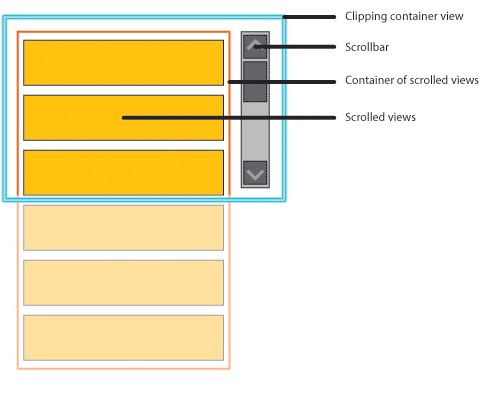I upgraded to Windows Vista recently, and ran into an issue with OpenLaszlo right away. This post will be relevant to anyone who is using Vista as their development environent.
By default, the OpenLaszlo developer installs itself in C:\Program Files\OpenLaszlo Server xxx.
The problem this causes is that by default, the my-apps folder lives under C:\Program Files. If you have an administrator Windows account, you’ll be able to save your .lzx files in my-apps. And you’ll be able to compile them fine too. The problem appears when you try to save a SOLO application. The OpenLaszlo server will try to save the SWF file next to its LZX source code – somewhere in my-apps, under C:\Program Files. Windows Vista no longer allows programs to write files to C:\Program Files. It’s all supposed to go elsewhere (e.g. C:\Documents and Settings\). Since this is a new restriction, Vista works around it for older programs using something called folder virtualization. Essentially, the operating system allows Tomcat to create a “ghost” of the SWF file, under C:\Users\username\AppData\Local\VirtualStore\Program Files\OpenLaszlo Server 3.4.x\my-apps\…
The quick workaround to this is to install the dev install of OpenLaszlo under a different location. e.g. C:\Programs\OpenLaszlo Server xxx.